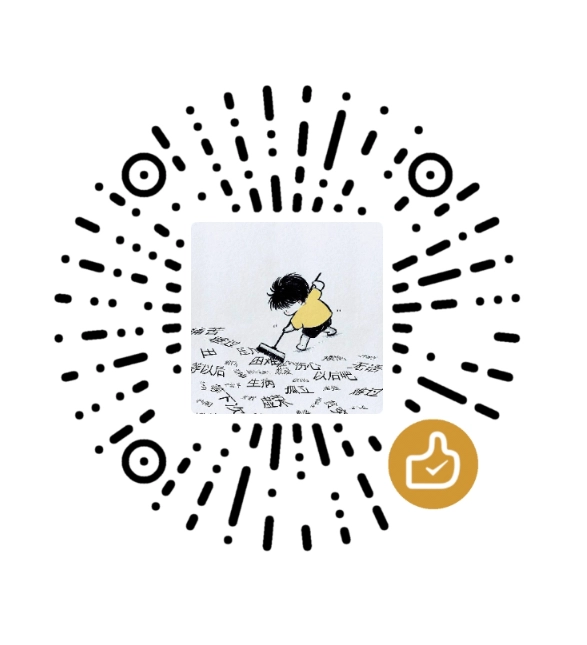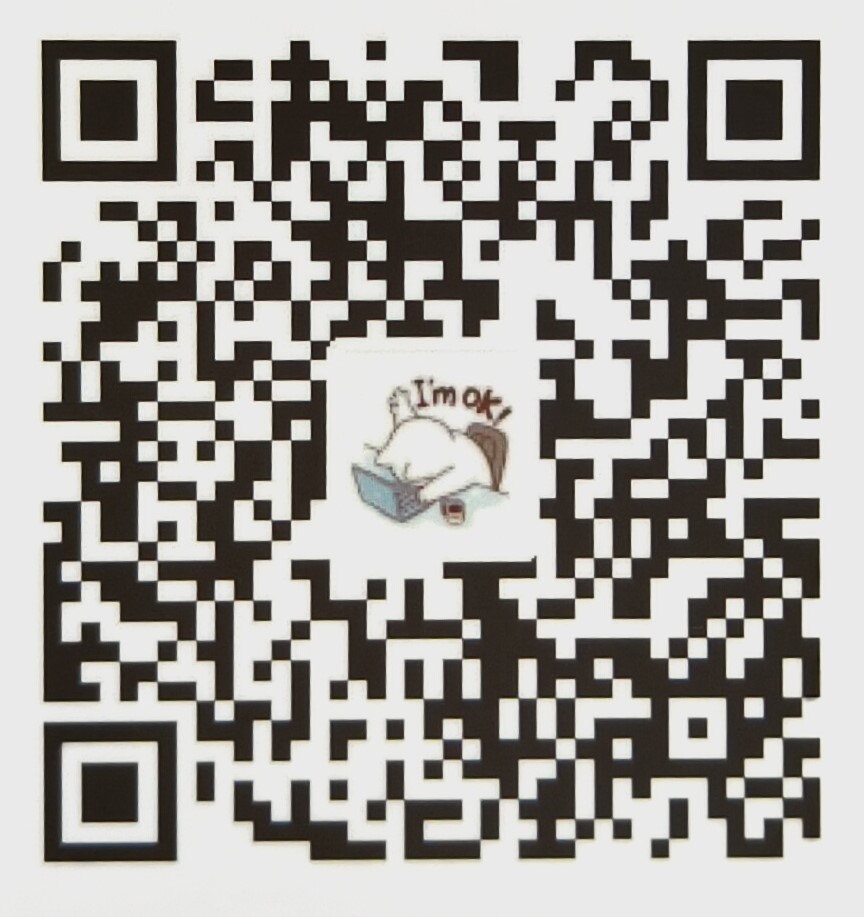本文演示 Demius 主题的按钮短代码功能,展示各种使用场景和配置选项。
功能简介
按钮短代码是 Demius 主题提供的强大功能,允许您在文章内容中快速插入各种样式的按钮。支持多种颜色、大小、图标,并且可以与其他短代码嵌套使用。
主要特性
- 🎨 多种颜色:primary、success、warning、danger、info、default
- 📏 多种大小:small、normal、large
- 🎯 描边样式:支持实心和描边两种样式
- 🔗 链接支持:可作为链接按钮或普通按钮
- 🎭 图标支持:支持 FontAwesome 图标
- 📦 嵌套支持:可以与其他短代码嵌套使用
- 📱 响应式设计:完美适配各种设备
基础用法
1. 最简单的按钮
只提供链接地址,使用默认样式:
短代码写法:
{{< button href="https://example.com" text="访问示例网站" >}}
{{< /button >}}
渲染效果:
访问示例网站2. 使用内部内容
使用短代码的内部内容作为按钮文字:
短代码写法:
{{< button href="/posts/" >}}查看文章列表{{< /button >}}
渲染效果: 查看文章列表
3. 普通按钮(无链接)
不提供链接地址,渲染为普通按钮:
短代码写法:
{{< button >}}点击我{{< /button >}}
渲染效果:
颜色样式
Primary 样式(主题色)
短代码写法:
{{< button href="#" color="primary" >}}Primary 按钮{{< /button >}}
{{< button href="#" color="primary" outline="true" >}}Primary 描边{{< /button >}}
渲染效果: Primary 按钮 Primary 描边
Success 样式(成功)
Warning 样式(警告)
Danger 样式(危险)
Info 样式(信息)
Default 样式(默认)
按钮大小
Small(小)
短代码写法:
{{< button href="#" color="primary" size="small" >}}小按钮{{< /button >}}
Normal(正常)
短代码写法:
{{< button href="#" color="primary" size="normal" >}}正常按钮{{< /button >}}
Large(大)
短代码写法:
{{< button href="#" color="primary" size="large" >}}大按钮{{< /button >}}
图标支持
按钮支持 FontAwesome 图标,只需在 icon 参数中指定图标类名:
下载按钮
短代码写法:
{{< button href="#" icon="fas fa-download" color="success" >}}下载文件{{< /button >}}
渲染效果: 下载文件
更多图标示例
短代码写法:
{{< button href="#" icon="fas fa-home" color="primary" >}}首页{{< /button >}}
{{< button href="#" icon="fas fa-search" color="info" >}}搜索{{< /button >}}
{{< button href="#" icon="fas fa-heart" color="danger" >}}喜欢{{< /button >}}
{{< button href="#" icon="fas fa-share-alt" color="warning" >}}分享{{< /button >}}
{{< button href="#" icon="fas fa-envelope" color="primary" outline="true" >}}联系{{< /button >}}
块级按钮
使用 block="true" 可以让按钮占满整行:
短代码写法:
{{< button href="#" color="primary" block="true" >}}块级按钮(占满整行){{< /button >}}
渲染效果: 块级按钮(占满整行) 块级描边按钮
链接属性
新窗口打开
使用 target="_blank" 让链接在新窗口打开:
短代码写法:
{{< button href="https://example.com" target="_blank" color="primary" >}}新窗口打开{{< /button >}}
渲染效果: 新窗口打开
添加 rel 属性
使用 rel 参数添加链接关系属性:
短代码写法:
{{< button href="https://example.com" target="_blank" rel="noopener noreferrer" color="info" >}}安全外部链接{{< /button >}}
渲染效果: 安全外部链接
嵌套使用
按钮短代码支持与其他短代码嵌套使用,实现更丰富的效果。
嵌套彩色文字
短代码写法:
{{< button href="#" color="primary" >}}
{{< color "red" >}}红色文字{{< /color >}} 在按钮中
{{< /button >}}
渲染效果:
红色文字 在按钮中
嵌套在折叠内容中
短代码写法:
{{< collapse "点击展开查看按钮" >}}
{{< button href="/posts/" color="primary" >}}查看文章{{< /button >}}
{{< button href="/about/" color="success" >}}关于我{{< /button >}}
{{< button href="/links/" color="info" >}}友情链接{{< /button >}}
{{< /collapse >}}
渲染效果:
点击展开查看按钮
嵌套在选项卡中
短代码写法:
{{< tabs id="button-tabs-demo" tabs="按钮样式,按钮大小,带图标" >}}
{{< tab index="1" >}}
{{< button href="#" color="primary" >}}Primary 按钮{{< /button >}}
{{< button href="#" color="success" >}}Success 按钮{{< /button >}}
{{< button href="#" color="warning" >}}Warning 按钮{{< /button >}}
{{< button href="#" color="danger" >}}Danger 按钮{{< /button >}}
{{< /tab >}}
{{< tab index="2" >}}
{{< button href="#" color="primary" size="small" >}}小按钮{{< /button >}}
{{< button href="#" color="primary" size="normal" >}}正常按钮{{< /button >}}
{{< button href="#" color="primary" size="large" >}}大按钮{{< /button >}}
{{< /tab >}}
{{< tab index="3" >}}
{{< button href="#" icon="fas fa-download" color="success" >}}下载{{< /button >}}
{{< button href="#" icon="fas fa-heart" color="danger" >}}喜欢{{< /button >}}
{{< button href="#" icon="fas fa-share-alt" color="info" >}}分享{{< /button >}}
{{< button href="#" icon="fas fa-envelope" color="warning" >}}联系{{< /button >}}
{{< /tab >}}
{{< /tabs >}}
渲染效果:
Primary 按钮
Success 按钮
Warning 按钮
Danger 按钮
小按钮
正常按钮
大按钮
下载
喜欢
分享
联系
实际应用场景
1. 下载链接
下载安装包2. 外部链接
访问 GitHub3. 导航按钮组
4. 操作按钮
参数说明
| 参数 | 类型 | 默认值 | 说明 |
|---|---|---|---|
href |
string | 空 | 链接地址(可选,不提供则渲染为普通按钮) |
text |
string | 空 | 按钮文字(可选,如果提供则忽略内部内容) |
icon |
string | 空 | FontAwesome 图标类名(可选) |
color |
string | “default” | 按钮颜色:primary, success, warning, danger, info, default |
size |
string | “normal” | 按钮大小:small, normal, large |
outline |
string | “false” | 是否使用描边样式:true/false |
block |
string | “false” | 是否块级按钮:true/false |
target |
string | “_self” | 链接打开方式:_blank, _self 等 |
rel |
string | 空 | 链接 rel 属性:nofollow, noopener 等 |
使用技巧
- 文字优先:如果同时提供了
text参数和内部内容,text参数优先级更高 - 嵌套顺序:按钮可以嵌套在其他短代码中,也可以包含其他短代码
- 图标间距:图标和文字之间会自动添加间距,无需手动添加
- 响应式:按钮在不同设备上会自动调整大小,保证良好的用户体验
- 主题适配:按钮会自动适配亮色和暗色主题
注意事项
- 按钮文字支持 Markdown 格式和嵌套短代码
- 如果提供
href参数,按钮会渲染为<a>标签;否则渲染为<button>标签 - 图标使用 FontAwesome,确保主题已加载 FontAwesome 图标库
outline="true"时,按钮会显示为描边样式,背景透明block="true"时,按钮会占满整行,适合作为导航按钮使用
以上就是按钮短代码的完整使用说明。您可以根据实际需求选择合适的样式和配置,创建美观实用的按钮。